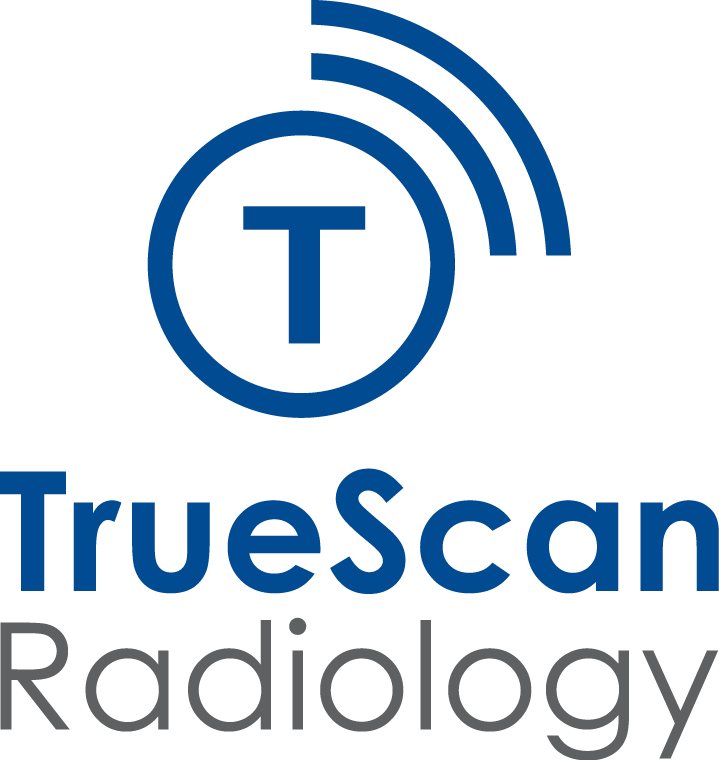Patients
Patient Portal
At Truescan Radiology, we are dedicated to making access to your medical images and results straightforward and secure. We prioritise patient care and privacy, ensuring your information is available when and where you need it.
Following your appointment, our staff will provide instructions on how to use our secure Patient Portal. This platform enables you to view and download your medical images and reports anytime. It is compatible with most internet browsers and mobile devices, offering seamless accessibility nationwide.
Typically, images are available on the same day as your scan, and reports are uploaded within 7 to 14 days after your appointment.
Register to activate your patient portal
FAQs
Our reception team at the clinic will set up your patient portal account. You will then receive an email with the Patient Portal URL and an activation code.
Follow the instructions in the email from the clinic. Visit the Patient Portal URL, enter your activation code, and create a username and password to log in.
Click on “Forgot Password?” on the login screen and follow the prompts.
Your username will be included in the password recovery email sent to you.
If you have forgotten your password, select ‘Forgot My Password’ on the homepage. Follow the steps, and you will receive an email with a temporary password to log in and reset your password.
To delete your account, you must contact your medical clinic.
If you need to update your personal details, please get in touch with our clinic directly.
Your reports are located in the “My Exam History” section. Select an exam to view the related reports and images.
No, but you can copy and paste the report content or print it directly from your browser.
Reports are typically available within 7 days after your exam has been finalised.
Your images can be found in “My Exam History.” By clicking on an exam, you’ll access both the reports and images. Images are displayed as thumbnails that can be enlarged by clicking. You also have the option to pan and zoom.
Yes. In the Image Viewer, click the “Download” button to save the images.
You can pan and zoom images, and swipe right or left to view the next or previous image within the same exam if applicable. On mobile devices, you can also pinch the image to zoom in or out.